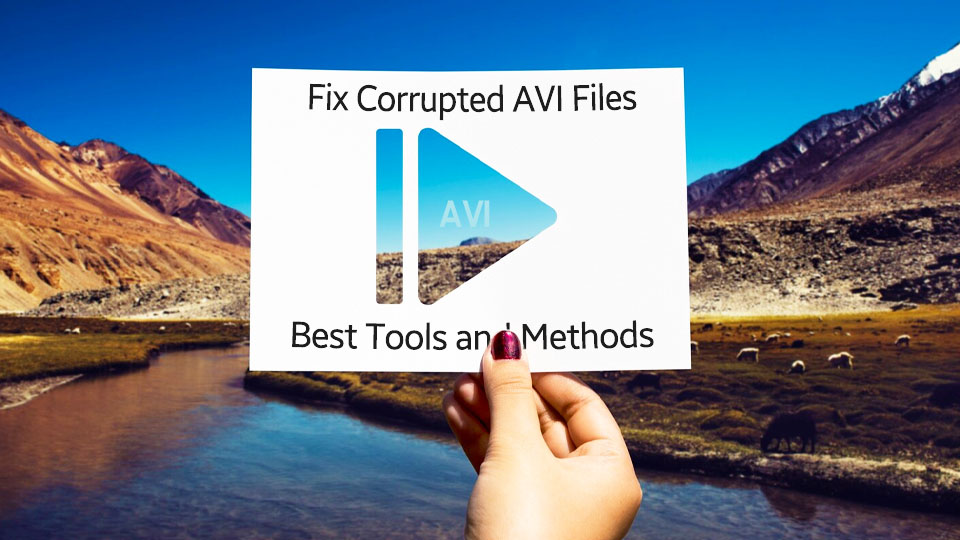
Fix Corrupted AVI Files: Best Tools and Methods for AVI Repair
We all know that situation when you attempt to open a video and you are either presented with an error message, a frozen screen, or even nothing. You may also lose access to valuable footage with a corrupted AVI file containing content that cannot be recovered again.
Fortunately, this is not permanent damage, and in the majority of cases, these files can be restored. This article gives the methods on how to fix corrupted AVI files by giving the most viable solutions, both manual and specific software, to make it easy to restore your videos.
Part 1. Why Do AVI Files Get Corrupted?
AVI files are usually resilient; however, no damage is completely avoidable. You should be aware of how these corruptions happen so as to avoid them and retrieve your videos successfully. A file actually gets corrupted when its internal structure (that tells your media player how to read the video and audio streams) becomes invalid or unreadable. Several causes can result in this kind of breakdown of AVI files, such as:
- Improper Transfer or Download: Often, corrupted files result from interruptions during copying from a camera, downloading from the Internet, or transferring between drives.
- Sudden System Shutdowns: The abrupt shutdown of the system during the saving of an AVI file, either due to loss of power or system crash, will result in an incomplete file.
- Storage Media Issues: Bad sectors on a hard disk, broken memory card, or damage to the storage media can sometimes cause the corruption of media files.
- Malware or Virus Infections: Malware can directly damage file headers and data structures, which leaves them incapable of being played, and you might need an AVI fixer.
- Software Crashes: In case of the failure of an application or video editor that is reading or writing an AVI file, it is likely that the file will get corrupted.
Part 2. Professional Damaged AVI File Repair Tools: How to Fix Corrupted AVI Files
Although basic fixes can sometimes work for minor problems, professional repair tools are especially designed to handle more complex damage issues. Thus, professional tools give you a much greater success rate for recovering your essential videos. One of such powerful AVI fixers is the Repairit Video Repair tool.
Its advanced algorithms reconstruct damaged file structure, which is a task that manual techniques simply can't perform. Users get the ability to repair severely damaged files with a 99.5% success rate for numerous storage devices. This web-based tool is an excellent choice for damaged AVI file repair, fixing problems like error messages and blank videos. It covers all kinds of issues related to AVI video files, regardless of the cause, and addresses general problems, such as header corruption and other data errors.
Key Features
- Superior Encoding Repair: It restores original AVI encoding without any quality loss, along with securing its resolution and clarity.
- Support Multiple Formats: It can fix almost all video formats, including AVI. Not only this, but it also provides support for all major video formats including MP4, MOV, MKV, etc.
- AI Video Enhancement: You can unblur or increase the quality of your AVI files with the AI-powered enhancement features with Repairit.
A Comprehensive Guide to Fix Corrupted AVI Files Using Repairit
Step 1. Access the Video Repair Tool
Select the “Video Repair” feature from the left panel on the homepage and click the “Start” button.
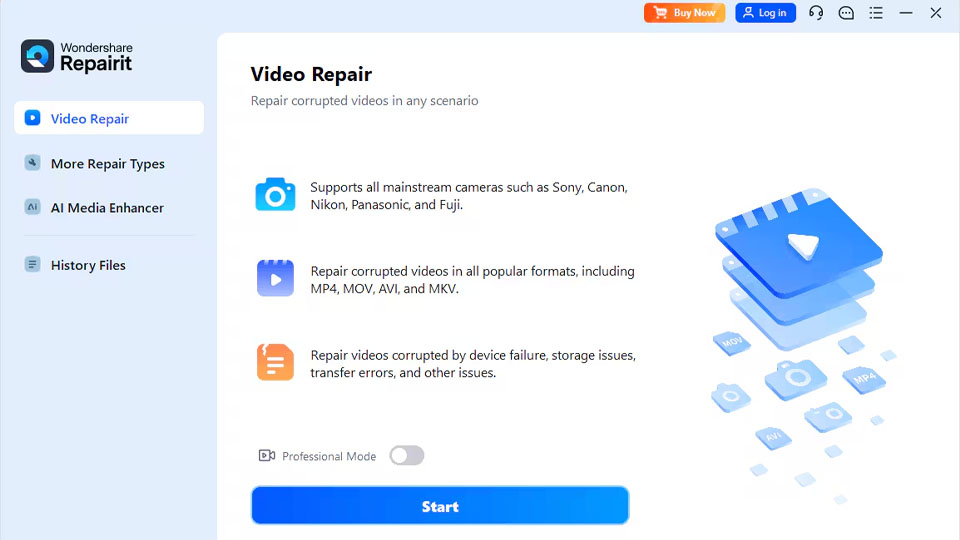
Step 2. Add Corrupted AVI Files and Start Repair Process
Import your corrupted AVI files to the tool and click the “Repair” button to start the repair process of your videos.
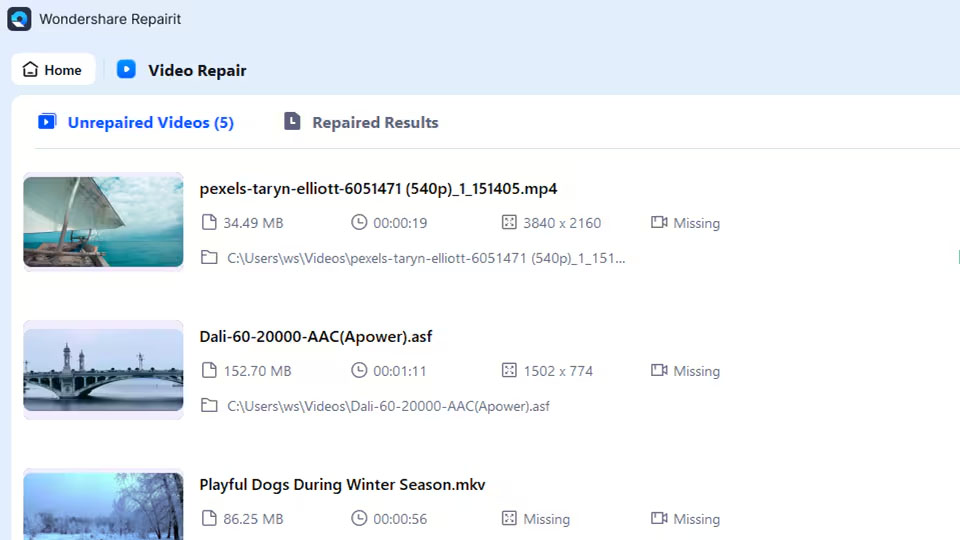
Step 3. Preview and Save the Repaired AVI Files
A success window appears after the repair process is complete. Click the “Preview” button to view your repaired AVI files and click the “Save” button to download the files to your device.
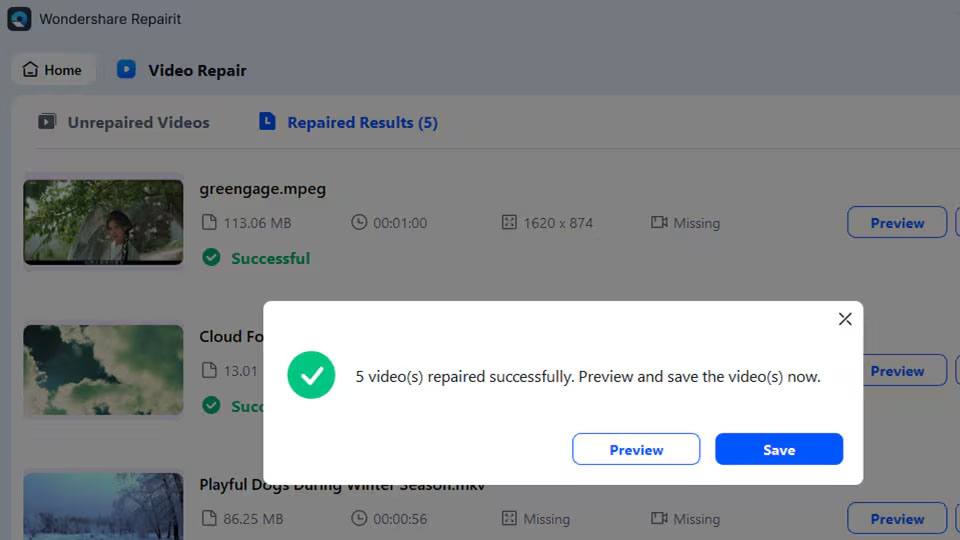
Part 3. Manual Methods to Repair AVI Files
There are other easy manual techniques that you can try out instead of downloading software. Minor corruption can typically be resolved by built-in system features and applications, and thus, saves you time and money. These are the simplest and most efficient solutions to make your AVI files work again:
1. Use VLC Media Player’s Repair Feature
In addition to being a media player, VLC also contains a built-in repair feature. It achieves this by rebuilding the file index, which is a form of map that guides the path of video data. It corrects issues (like choppy or out of sync) during play of the file and does not usually demand any conversion or modification of the file. Follow these steps for damaged AVI file repair using VLC media player:
- Step 1. In your VLC player, click the “Media” option in the above ribbon and select “Convert/Save”.
- Step 2. Upload your corrupted AVI file by clicking the “+Add” button, and then click “Convert/Save”.
- Step 3. Select your preferred format (ideally MP4) and choose the destination path for the converted file. Next, click the “Start” button to start the conversion process.
- Step 4. Open the “Tools” option from the above ribbon and select “Preferences” from the options.
- Step 5. Under the “Input/Codecs” section, set “Always Fix” for “Damaged or incomplete AVI files.” Now, click “Save” to confirm the settings and open your file again.
2. Convert to Another Format
In some cases, if a file is partially corrupted, conversion may help. The process of conversion reads the playable data and writes it into a new, safe, stable format like MP4. The majority of the video may be saved, although the corrupted sections might be lost. This can be done with free online tools, such as CloudConvert, by simply following the steps below:
- Step 1. Upload your AVI file to the tool and click the "Convert" button to convert the file to MP4 format.
- Step 2. After your converted file is shown in a pop-up, click "Download" to save the MP4 file to your device.
3. Update System Drivers
An old or faulty codec and graphics drivers may sometimes prevent your system from reading a file correctly, thereby giving the illusion of corruption. Driver updates simply put the latest instructions into your computer for dealing with video data. Completing this simple check can actually resolve playback errors that are related to the system, rather than the file. Follow these steps to fix corrupted AVI files by updating your system drivers:
- Step 1. Press “Win + X” on your keyboard to open your Device Manager. Expand the “Display Adapters” section and right-click on the driver. Now, click the “Update driver” option to install the latest update of your driver.
- Step 2. Select “Search automatically for drivers” from the pop-up window. Restart your computer and play the AVI file again to see if it opens successfully now.
4. Redownload or Restore the File
Once a file has been corrupted during the downloading or transferring process, there will be no other alternative but to acquire a new one. Similarly, having a backup has the advantage of being able to restore the original file in a cloud service or external drive.
In such cases, redownloading might help in the case of the AVI file being saved on the Internet. If you saved the file in a cloud service or external drive, you may be able to restore it from there.
5. Scan for Virus/Malware
Once a file has been corrupted after being downloaded or transferred, it is rarely possible to find a solution other than getting a replacement. Similarly, a backup will allow you to access the original file on a cloud service or an external drive and restore it to the original file. This will ensure that the damaged file is replaced by an error-free copy instantly:
- Step 1. Open Windows Security or whatever antivirus program you have on your computer. Click on “Quick Scan” or “Full Scan” to run a scan for any malware present in your device.
- Step 2. Remove any detected issues by clicking the “Remove all” button. Now, restart your computer for the effects to take place.
Conclusion
AVI files may become corrupted without necessarily implying that they are lost permanently. You can fix corrupted AVI files, beginning with simple manual repairs and moving on to special repair software, like Repairit. This gives your files a better chance of recovery than merely settling for the loss. This article provides multiple effective methods for restoring your valuable videos, helping to protect your important data or cherished memories.
 Asus Zenfone AR
Asus Zenfone AR  LG G2 Lite
LG G2 Lite  Oppo Find 5
Oppo Find 5  LG Q9 One
LG Q9 One  HTC Google Nexus One
HTC Google Nexus One  Xiaomi Black Shark 3S
Xiaomi Black Shark 3S 

