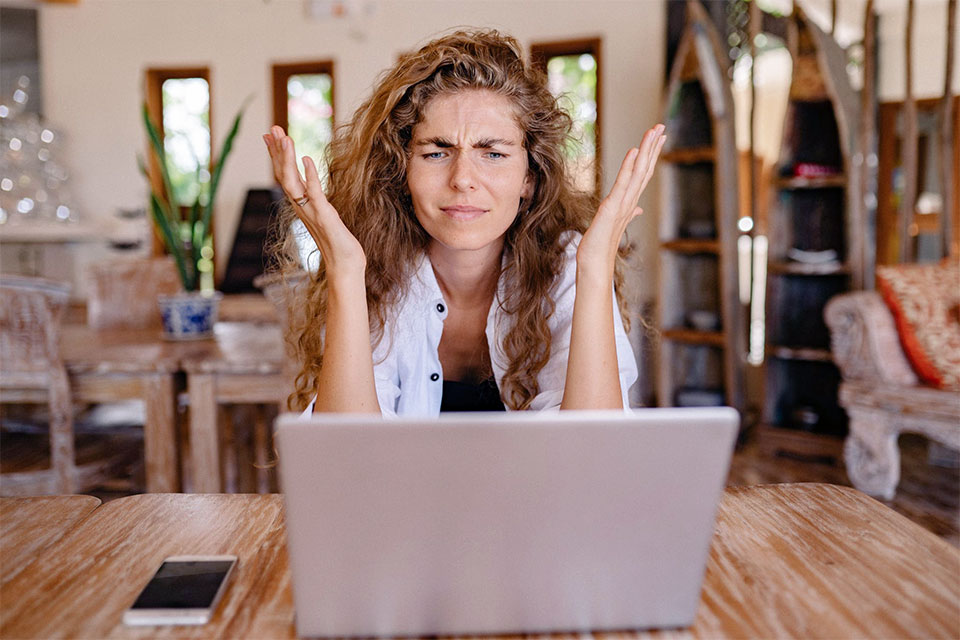
Typing texts on a smartphone seems to us not a very pleasant occupation. I still remember how difficult it was to carry a laptop close at hand when I was write my essay on political science, check, edit on a small screen. Let us analyze these problems. Let's make a reservation right away - we will talk about Android-based technology.
Working on a smartphone follows two scenarios:
1. As an addition. You type in your free minutes on the transport, during breaks at work (if you combine them), in the car, in the park, lying on your bed (well, isn't it a dream?). Then the text is finalized on the desktop.
2. As the main method. Advantages - independence from location, the desktop is always with you. Apps and web services allow you to completely transfer work to your smartphone.
In the first case, you will need to combine working documents into a single network so as not to lose data and instantly switch from one device to another. In the second, you cannot do without tools for full-fledged work with text.
So, the theory is over, then - bare practice. We will need:
- Text editors.
- Normal input media.
- Cloud storage.
- Web browsers.
- Online services for checking texts.
Why is everything plural? The point is in the specifics of working with smartphones. For example, the mobile version of Google Docs sometimes does not recognize color highlighting in Microsoft Word documents. Mozilla Firefox and Google Chrome render some pages differently (especially at full size). The cloud storage capabilities of Dropbox and Google Disk are different. Updates to applications sometimes disable them and have to temporarily switch to analogs. But first things first. Let's start with the main thing: programs for typing.
Text editors for Android: mobile versions of programs
We will immediately abandon applications like a notebook or notes in txt format - texts from them have to be transferred, copied - these are unnecessary actions. Also, not all such programs have the function of undoing the last change, and this is important when an accidental touch instantly deletes the selected text. A copywriter needs a full-fledged text editor.
Microsoft Word
To work with the Android platform, the service is provided free of charge, an annual subscription is not required. At the same time, the mobile version repeats the functions of the "large" program and, most importantly, the "native" formatting is preserved. You can download Word in the Google Play Market.
If you have already used Word 2016 before, then after logging into your account, you will see documents from the built-in OneDrive cloud. If this is your first experience, you will have to register.
For a new registration, the program prompts you to enter your mail or phone number. Set a password, enter the received code, wait for the system to update the files. Everyone, enjoy - you have a full-fledged Microsoft Word on your smartphone
So where do you start? On the start page, the editor offers to open a file or create a new one. Please note - the program opens files from any storage, but sometimes refuses to edit them before transferring them to one of the supported cloud services. The editor connects to Google Disk only when paying for an Office 365 subscription.
Features of the mobile version of Word
What this program gives a freelancer. If you are used to the Microsoft Office suite, then Word is the best choice. File creation starts with a template. There are not too many of them, but ready-made forms show the capabilities of the application.
Autosave, sync, spell check, character count - all the chips work. Add pictures, diagrams, and other infographics. Insert comments, highlighted inscriptions, draw, underline. Format by any means without fear that the customer's text will move and the document will be displayed incorrectly.
Disadvantages of Word
If you are using Office 2007 or 2010 versions on your computer, you will have to redo the file format - Mobile Word only works with the docx extension.
Word is still a paid product. But overall, Word remains one of the best freelance tools out there, at least on a smartphone.
Google Docs
A direct competitor to Word is not far behind in quality - it's a free app with lightning-fast saving and a simple interface. Compared to the desktop version, the capabilities are slightly curtailed. The Google application does not refuse to work with other formats, but it is fully revealed when using Google Docs, which are inextricably linked with the proprietary cloud service and exist only here.
For Android smartphones, Google Docs is a natural extension of the system. Google Drive is usually installed in the basic version, and Docs is downloaded as an add-on.
What Google Docs Can Do
If for a copywriter Google Docs is a standard format for working on a desktop, then he will get used to the mobile version in 10 minutes. "Documents" do not know how to do anything superfluous, but they allow you to do everything you need:
- Edit text. The basic set of functions is enough for printing documents. Drawing, text in frames - Google developers considered it unnecessary.
- Format paragraphs, add lists.
- Set styles, change text color, and highlight words.
- Insert figures and tables.
- Save changes instantly to the cloud. With a stable connection, you won't lose a single letter.
Perhaps this simplicity is what makes Google Docs so appealing? It is simply impossible to get confused here, all functions are in plain sight.
Many agencies and companies work through this service, so you need, at a minimum, to master the principles of joint work with documents. In this case, even with a smartphone in hand, you remain in the corporate environment.
Disadvantages of Google Docs
After some helpful edits in Word (automatic dashes instead of short hyphens, highlighting missing spaces after commas, etc.), "Documents" are a bit disappointing. Firstly, there are no em dashes and “herringbone” quotes. More precisely, they are, but only in the form of installing special characters (on the desktop). On Android devices, the problem has been resolved - even the stock keyboard can insert the desired characters.
Third-party keyboards (read about them below) open up even more possibilities for entering characters, so using Google Docs from a smartphone is even more convenient than from a laptop.
Another drawback (or is it an advantage?) Of the service is its file format, which for sending documents by mail has to be altered (or specified when sending) into a standard one. But when working in a unified system, Google Docs is the perfect solution.
Alternative editors
Additional features of the Android platform are also worth trying. We are somehow used to using Microsoft Word, the new Google office, and do not know anything about other programs. Play Market offers a selection of editors for every taste: WPS, Suite, Polaris, Smart, Free, Olive, Docs To Go. Each program has its design features.
A separate keyboard call button and full-fledged editing WPS Office, animated Smart Office2 interface, ample opportunities and reading any formats in the Office Suite, convenient Polaris Office, which for some reason learned to read text aloud - choose the editor you like.
Cloud services for a copywriter: how to smoothly leave the desktop
Advanced "clouds" are embedded in programs and all changes are saved immediately on the server. The most famous services are Box, Dropbox, and OneDrive. You can contact them from almost any application. It is even more convenient to open documents through the clients of the cloud services themselves and choose a program for work.
The main rule in working with cloud services is to update data before using it from another device. Otherwise, duplicates with different continuations may appear and the program will offer to leave the most recent one.
Google Drive stands apart from other cloud services. The multiplayer command mode is implemented surprisingly gracefully here. With open access to a document, you make edits online or watch colleagues do it.
In terms of design, cloud services are almost the same, and so are their functions. These are common data stores that allow you to quickly exchange information and instantly save changes.
It is much more convenient to work with the built-in services - for Word, it is OneDrive, for Google Docs - Drive.
To work with "clouds" you will need a constant Internet connection, but the information will not be lost and will always be at hand.
Browsers for working on a smartphone
To work with a smartphone, you need the correct display of pages. Mobile versions of sites are often "crooked", so you have to use browsers with different capabilities. Let's take a look at the top five Android leaders.
The main requirements for normal work are the ability to create and structure bookmarks, quickly navigate through open tabs, and usability in general.
Google chrome
Most Android devices have Chrome already installed. Convenient, fast - this browser is good for everyone, except for minor problems with bookmarks. The fact is that bookmarks are conveniently arranged in folders and subfolders here, they are fully controlled from a smartphone, but they do not know how to change places. And if you are used to an ordered list of bookmarks, you will have to customize it through the desktop. Although Google Chrome has changed so many times over the past year, this feature may appear soon.
Otherwise, "Chrome" is an excellent tool that can translate pages, work adequately with Cyrillic, images, file uploads.
Mozilla Firefox
The famous "chanterelle" is different here too - soft design, visual settings, a bunch of additions. Until the latest Google Chrome update, only Mozilla Firefox was able to force the opening of full versions of sites. Unfortunately, when working with bookmarks, folders are not provided - page addresses are saved as a single list or as thumbnails on the home screen. Therefore, in the list of browsers, Mozilla Firefox is still playing the role of a reserve player.
Apart from the problem with bookmarks (which, perhaps, for many is not a problem at all), "Mozilla" works quite well. And if you used "FireFox" on your computer, then the mobile client will not cause rejection.
UC Browser
The developers are very active - UC Browser has already surpassed the leaders in many respects. Full work with bookmarks, appearance, customization of notifications, page display, home screen - the program can be easily adjusted to specific requirements. And it is arguably the best app on the list.
Even the preview of open tabs looks the way the user wants it: in the form of a list or full-screen images.
The only reason many people stay on "classic" browsers is a habit. New flexible interface, countless settings, enhanced protection - the "squirrel" clearly outperformed most competitors and posed a serious threat to leaders.
Puffin Browser
Another unusual and necessary tool for browsing sites. It differs from the rest in additional control methods - imitation of a mouse, joystick, and forced call of the keyboard. Like UC Browser, Puffin allows you to edit bookmarks, create folders, swap pages. I wonder why Google Chrome and Mozilla Firefox won't get to this feature in any way?
The program helps in situations when standard control methods are indispensable - the mouse pointer opens pop-up menus, helps to get to the desired point on the screen. The keyboard appears and disappears flawlessly. With the joystick, you can try to play browser games, although the pleasure is dubious.
Imitation of a mouse helps to get used to working on a smartphone and downright saves when browsing some sites.
Browsers synchronize bookmarks with the desktop version - go to your account and do not lose your saved pages. To transfer bookmarks, it is also better to use the full version and then sync the data.
In practice, in addition to the main one, you have to use a little more of a couple of additional browsers - unfortunately, software manufacturers have not yet been able to achieve an ideal result. Standard set: Google Chrome (or "Yandex Browser", which is closer to whom) as the main tool, Mozilla Firefox for viewing sites that are displayed with errors, and Puffin Browser for resources where you cannot do without a "mouse" pointer.
 TCL 10L
TCL 10L  Motorola Fire XT
Motorola Fire XT Motorola Droid Mini
Motorola Droid Mini  Oppo A72
Oppo A72 Apple iPhone 11
Apple iPhone 11  Samsung Galaxy S21 FE
Samsung Galaxy S21 FE 

