
We stare at our favorite digital gadgets for an average of five hours a day. Despite the amount of time we spend on our phones, there are a surprising number of hidden functions that even the most ardent techies are unaware of.
1. More Volume Settings
When you want to modify the sound on a certain feature of your android phone, you're definitely turning one element down by accident, but maybe not the one you wanted to, right? Perhaps you lowered down the phone's volume completely, but you just wanted to change the level of your ringtone.
Instead of depending on your phone's volume buttons, tap the physical volume settings icon and wait for the volume set to appear on your screen. Look for an arrow on the box, press it, then navigate the volume sliders to manually modify the ones you wish to modify. You can now accomplish this fast and simple.
2. Shift Any App Defaults
It's inconvenient when a link opens in a specific app instead of the browser. It may be a YouTube video, a tweet, or a Facebook page, and you'll have to wait while your phone closes Chrome (or whatever browser you use) and opens something else.
Find the app that you want to change this option for in Settings > Apps. Scroll down to Open by default, tap it, and then choose Clear Defaults. If it doesn't work, try the same steps on your browser app.
3. Switch Up Your Status Bar
On your android device, the status bar is a slim strip at the top of the display, showing alerts, battery status, signal strength, among other indicators. Go through the icons in the status bar to find and tune Extra Settings for Do Not Disturb Mode and Notifications thanks to a hidden settings option called System UI Tuner. However, you can only find this option on recent versions of android as the older phones were not equipped with it.
Swipe down the Quick Settings window from the top of the display with two fingers to turn it on (if it is available on your phone). The quick Settings icon can be found in the top right corner of the swipe-down menu screen.
You've successfully activated System UI if you get a confirmation message. You should see a new menu option named System UI Tuner when you go to the Settings menu. To decide which icons will appear in the status bar, tap on this new entry, then pick the Status bar to modify it.
4. Unlock Your iPhone While Wearing A Mask
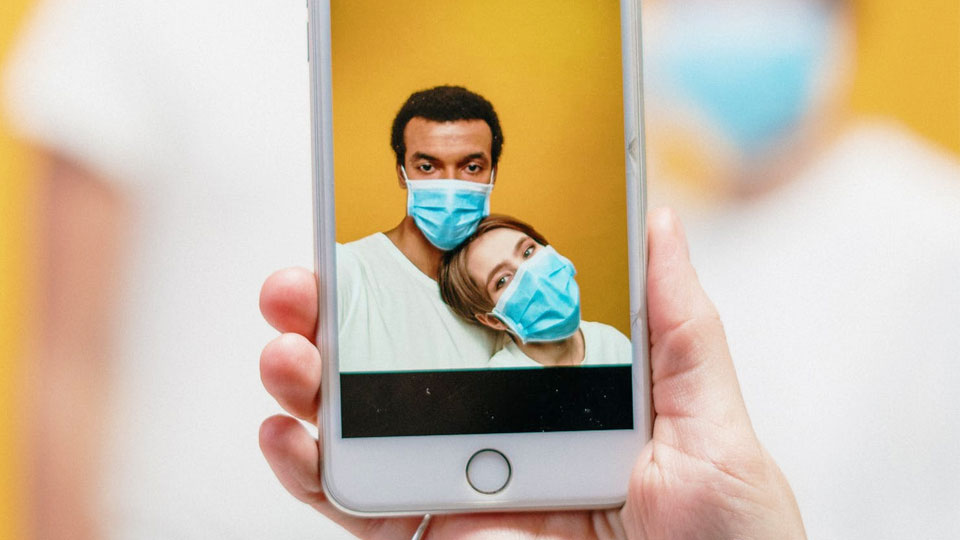
As we live in the times of COVID-19, Apple has yet to adjust Face ID to completely support wearing a face mask, but there is hope for a future feature that would allow Apple Watch users to unlock it while wearing a mask.
Face ID is currently designed to operate with the eyes, nose, and mouth all visible to the camera. There is, however, a workaround. Set up a standard Face ID to unlock iPhone with your face hidden first. After that, create an alternate appearance. Fold a mask in half and use half of it to scan your face; make sure it only covers the tip of your nose and half of your mouth.
You may receive errors, so move your phone about a little to get it to scan. Then test it with your mask fully on to check whether it functions right.
5. Turn on Guest Mode
Guest Mode is a useful native feature on Android. When you let someone else use your phone, turn it on to limit what they can see and do. They'll be able to use your phone's default applications, but they won't be able to view any of your data (since your accounts won’t all be logged on to). Don't worry about inquisitive eyes snooping around in your images, contacts, or personal messages.
Go to System Settings (pull down and press the gear icon). Tap the "More" option, choose Users, and then Guest. The Guest account has now been created. Once your Guest account is activated, anybody may access it without having to unlock your phone. When you're finished, go to Guest and stop the session. The icon on the swipe-down screen will vanish, but you may relaunch a Guest session by heading back to the settings.
6. Screenshot A Long Web Page
When you take a screenshot with your iPhone, a thumbnail appears in the lower-left corner for annotation. To make it appear on full screen, tap it. If you took the photo while using Safari and the web page you're on exceeds the size of the screen, check at the top for a Full page tab. When you tap it, a slider on the right emerges, displaying the entire page, even if you didn't scroll through it all first.
You can spend years and years on your phone without discovering all the handy features it can bring you. We recommend you always keep an eye on system updates and widgets, as there can be multiple options on the rise that you can be unaware of. This list can only teach about a feature or two that you may not know of. If you want to know more, check out online blogs and videos that cover a lot more cool features.
 Huawei Mate 60
Huawei Mate 60  Realme X50 5G
Realme X50 5G  Samsung Galaxy Golden 4
Samsung Galaxy Golden 4  Oppo Find 7a
Oppo Find 7a  LG V35 ThinQ
LG V35 ThinQ  LG G8S ThinQ
LG G8S ThinQ 

