
Have you got a shiny new iPhone and want to use it over your old android phone? Want to use WhatsApp like you did on android but don't know how to Transfer WhatsApp from Android to iPhone?
No worries it happens to everyone since WhatsApp is one of the most used instant messaging softwares out there. Android and iPhone are 2 different operating system for smartphones and there is no official software in these system to exchange WhatsApp.
If you answer to these questions “yes”, you are in the right place and your problem of transferring WhatsApp from Android to iPhone will be solved permanently. In this step-by-step guide I will show you how you can reliably use WhatsApp on your iPhone without any hustle.
4 methods of transferring WhatsApp from Android to iPhone:
- Method 1: Transfer WhatsApp from Android to iPhone with iTransor for WhatsApp
- Method 2: Transfer WhatsApp Chats from Android to iPhone via Email - Without PC
- Method 3: Transfer WhatsApp from Samsung/Huawei to iPhone with iTransor Pro
- Method 4: Can We Transfer WhatsApp from Android to iPhone via Backup
1. Transfer WhatsApp Messages from Android to iPhone with iTransor for WhatsApp
The main problem of transferring WhatsApp from Android to iPhone is there is no native way because android and iOS are two different operating systems. If you don't want to learn technical knowledge and don't want to risk your phone’s stability, just use the iTransor for WhatsApp. It has made Transfer WhatsApp from Android to iPhone very easy with almost 0 effort. Unlike other available tools, iTransor for WhatsApp is easy to use and 100% safe for your smartphones. You can transfer WhatsApp from Android to iPhone including chats, photos, videos & attachments with a few clicks. This tool also supports iPhone to iPhone, iPhone to Android, Android to iPhone transfer, backup & restores.
Here you will find a 3 steps guide to transfer WhatsApp between Android & iPhone using iTransor for WhatsApp.
Step 1: Connect your devices
You can download iTransor for WhatsApp and try the free version at first. Now find it from downloaded software and connect your devices with your computer. Don't forget to use original USB cables because they are fast. Some Android smartphones need to select the option “USB Debugging” on your phone. Choose the option and proceed. When connecting an iPhone, you need to unlock the screen and “trust the computer on your device” to connect it with your computer. If you don't see these options on your devices, chances are you have already connected your devices with this computer.
When you have successfully connected both of the devices, you will be prompted to choose the type of WhatsApp you wish to transfer. Pick the right one for you and the process will commence. Please be informed that the WhatsApp messages you have transferred to that target device will be erased, so take a backup if you think it's necessary before commencing. iTransor for WhatsApp also has an option of backing up your WhatsApp messages.
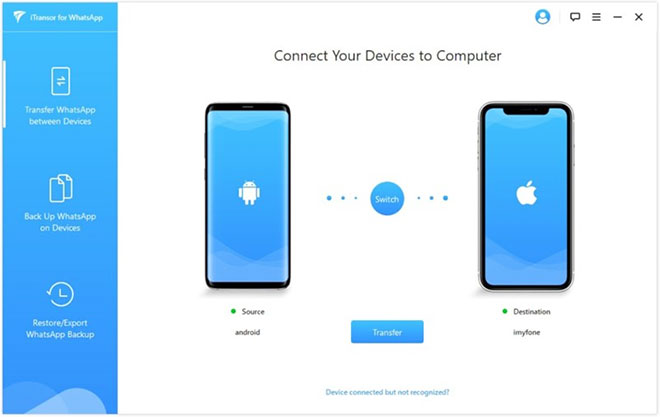
Step 2: Transfer WhatsApp
Before starting the process, please check and ensure that you have installed WhatsApp on your iPhone if your destination device is iPhone. To work the process smoothly, you must turn off the “Find My iPhone” option. This tool will install a special and customized version of WhatsApp on your Android device. If you want to transfer WhatsApp from Android to iPhone or vice versa, this special version of WhatsApp has to be installed on your android to transfer all the messages properly. Otherwise it won't work. This version is exactly the same as the official version with only the difference of being accessed by iTransor for WhatsApp to transfer WhatsApp successfully. It's completely safe and your privacy won't be violated. The process is very easy and you can do that without any difficulty by just following the step-by-step guide.
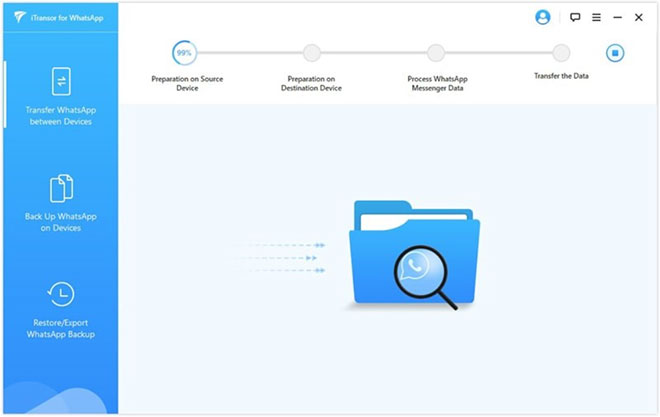
Finish the transfer
The transfer will start and the time needed depends on your WhatsApp data size. Normally it takes from half an hour to 1 hour. After the process finishes, you can check your messages, videos, pictures etc on your iPhone.
If you don't want to read then just check the video, it will guide you through the process of transferring WhatsApp from Android to iPhone.
2. Transfer WhatsApp from Android to iPhone via Email Chat
There is no native way to Transfer WhatsApp from Android to iPhone but you can at least read the conversation using this method . You can email and specific conversation to any contact by email. By this method you can read or keep a backup of any important chat in your email. Though you can read or use the chat later using your iPhone but you can't backup from email.
Steps to transfer WhatsApp from Android to iPhone via Email chat:
- Launch WhatsApp on your android phone and open a chat you want to transfer
- From the top right, select the 3 dots to go more option and select email conversation
- If the conversation crosses the limit of the mail server which is 20MB, it will ask you to exclude media files. Otherwise you can add media files.
- This will open the normal Gmail interface of your android phone, add a recipient and send the email
- After that, you can access the account and read the conversation as text file.
Drawbacks of this method:
- You can’t restore the chat from email
- It will be a text file and if the conversation is long, it will be boring to read the entire one
- Not possible to add images and videos if it crosses 20MB file size
- You can transfer some of the conversation just for later use, it's not actually possible to transfer entire and all conversations.
3. Transfer WhatsApp from Samsung/Huawei to iPhone with iTransor Pro
If you are using Samsung or Huawei smartphones and want to transfer WhatsApp from Samsung/Huawei to iPhone, just use iTransor Pro and enjoy the reliability & flexibility. iTransor Pro also supports 17 types of other data transfer from Samsung/Huawei to iPhone.
Transfer the data you need
With just a few simple clicks, iTransor Pro allows you to selectively choose multiple types with just a few simple clicks & steps.
No Wi-Fi or cellular data needed
All you need is two cables and a computer with iTransor Pro. So you dont need to think about wifi or internet connection.
Transfer data across different platforms directly
Any and all iPhone, Samsung, and Huawei models are fully supported. iTransor Pro is here to handle all the technical difficulties for you.
4. Can We Transfer WhatsApp from Android to iPhone via Backup?
You will find countless threads on Quora by those who want to transfer WhatsApp from Android to iPhone via Backup. The answer is simply no.
You can go to Settings of WhatsApp > Chats > Chat Backup and save your WhatsApp data on Google Drive or the local storage, but there is no possible way to transfer this file on your iPhone and then access or open it. iOS just simply doesn't support it.
Both smartphone operating systems work differently with different encoding. So there is no rusted and reliable tool unless you use iTransor for WhatsApp to Transfer WhatsApp from Android to iPhone.
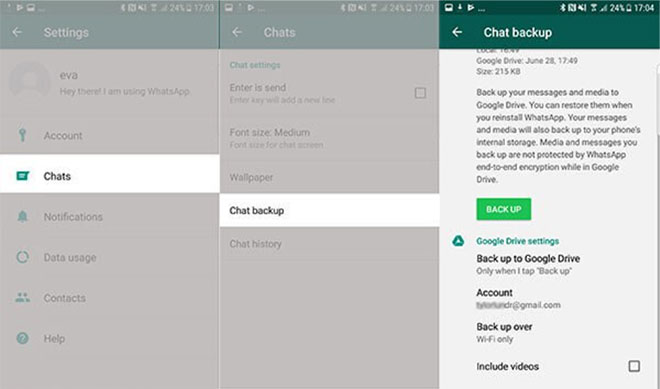
Transfer WhatsApp from Android to iPhone can be such a headache, but with the help of iTransor for WhatsApp, you can do it without any difficulties. For more iphone problems such as data recovery and system repair.
 Samsung Galaxy S5 mini Duos
Samsung Galaxy S5 mini Duos  Realme 8
Realme 8  Xiaomi Redmi 12C
Xiaomi Redmi 12C  LG Stylus 3
LG Stylus 3  Xiaomi Redmi Note 9 Pro
Xiaomi Redmi Note 9 Pro  Samsung Galaxy A15
Samsung Galaxy A15 

