
If you live in Canada or vising there, you might have noticed that unfortunately, some of the best streaming services like Hulu, HBO Max, YouTube TV, The CW, and Sling TV are not available in Canada. These streaming sites are only available in the US, which is quite unfair if you ask us, even being right next to USA, Canadians are missing out these services. So, if you go to the App Store, you will not find apps for Hulu, HBO, and more. But you can access these apps by changing the region of your Apple ID on your iPhone.
While downloading geo-restricted apps on iPhone is not hard, it can still get pretty confusing sometimes. You see, most people online will tell you to create a new Apple ID with the US region to access American streaming platforms. But, why do that, when you can simply change your region in your existing Apple ID. And there are multiple ways you can do that.
Before we move to different methods for changing the region on your iPhone, keep in mind that by changing the region, you will be able to download restricted apps, but for streaming, you will need a VPN.
These recommended VPNs for iphone will mask your actual IP address and mimic a connection in another region. This will allow you to unblock any geo-restricted streaming site on your iPhone without any restrictions. We will talk about this in the blog in detail later. First, let’s look at different ways to change your Apple ID region on iPhone.
Methods to change Apple ID region or country on iPhone safely
1. Change region directly on iPhone
Follow these steps to change region directly on your iPhone:
- Open Settings
- Tap your name > select Media and Purchases
- Select View Account > now, you will be asked to sign in.
- Select country/ region.
- Click Change Country or Region
- Select your new country, review terms and conditions and click Agree > tap Agree to confirm.
- Select the payment method or click None. Click Next, and that’s it; you have successfully changed the region on your iPhone.
Note: Keep in mind that not entering the payment information will only let you download free apps, as your Apple ID will have no payment information associated with it. However, it’s not a bad thing as most streaming apps are free to download.
2. Change region using iTunes on computer
You can also change the region for the iPhone through the iTunes app on your PC. Follow these steps:
- Open iTunes app
- In the menu bar > click Account >click View My Account
- Sign in with your Apple ID
- On the Account Information page > tap Change Country or Region.
- Select the country of your choice > review terms and agree.
- Enter your payment information and continue.
3. Change region online
You can also change your region online; just follow these steps:
- Sign in to your Apple ID account page.
- Scroll down to Account section > click Edit
- From the menu, select your new Country/ Region.
- Follow the on-screen instructions > enter payment information and click OK.
How to stream geo-restricted sites on iPhone without creating a new account
After following the steps mentioned above and successfully changing your region on your iPhone, you can now stream geo-restricted content on your device without creating a new Apple ID. Follow these steps to download streaming sites on your iPhone:
- Follow one of the steps above to change your Apple ID region.
- Head over to App Store and search for apps (like Hulu)
- Click Install.
Now, you have downloaded the geo-restricted streaming apps on your iPhone in Canada. However, keep in mind that you will need a VPN to stream Hulu in Canada.
Access geo-blocked streaming sites on iPhone
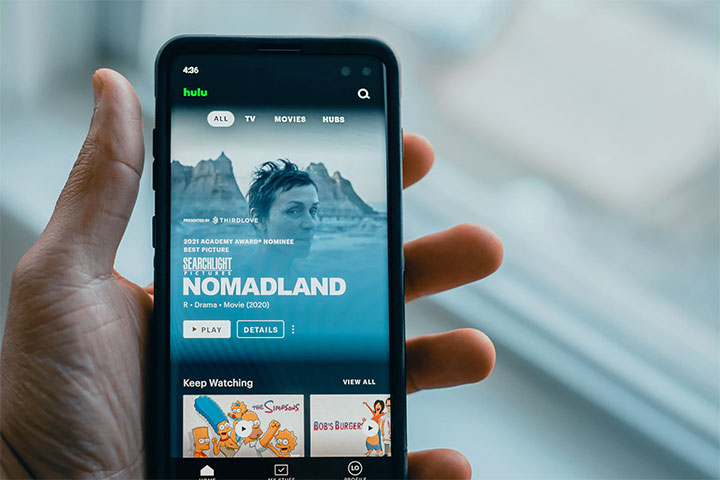
A Virtual Private Network masks your real IP address and reroutes your traffic from another server location. Let’s say you are using a VPN in Canada and connect to a US server, it will make it appear like you’re accessing the internet from the US. This way, you can trick streaming sites like Hulu into thinking you are trying to access from within the US - thus granting unrestricted access.
After you have successfully changed your iPhone region/ country, follow these steps to unblock geo-restricted site:
- Get a VPN for iPhone
- Download the VPN app on your device
- Log in using your credentials
- Connect to a US server
- Go to Hulu > subscribe for a plan
- Stream your favorite shows and movies on Hulu and other geo-restricted sites.
Which Streaming Sites can you watch on iPhone with a VPN?
With a VPN, you can access almost all major streaming platforms from Canada or abroad like Netflix US, Hulu, DAZN, BBC iPlayer, Sky TV, Vudu, Hotstar, and more. You will have access to unlimited content on your iPhone.
Did you know, if you compare Netflix Canada with Netflix US, Canada only has 623+ shows and around 2500+ movies. Netflix US, on the other hand, has 4500+ movies and 1100+ shows. It seems unfair as both are paid services, and American Netflix has more content. Just to give you an example, here are some shows that are exclusively available on Netflix US:
- The Walking Dead
- Criminal Minds
- Sons of Anarchy
- Dexter
- Marvel Agents of SHIELD
- American Horror Story
As you can see, you are missing out on a lot of content. Still, by changing your region on iPhone and using a VPN, you can bridge this gap and also access other Netflix libraries in Canada like Japan, India, Spain, and more.
 Samsung Galaxy A16
Samsung Galaxy A16  Apple iPhone XR
Apple iPhone XR  Google Pixel 9 Pro XL
Google Pixel 9 Pro XL  Motorola Moto E7 Plus
Motorola Moto E7 Plus  Google Pixel 8 Pro
Google Pixel 8 Pro  Samsung Chat 322 Duos
Samsung Chat 322 Duos 

