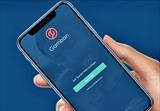Smartphones today are the first multimedia assistants that we use most often. And there are plenty of features that can make interacting with them easier. But some features can remain hidden from the eyes of unsophisticated users. Still, some of these features are useful to know about.
Using a smartphone can be standard - call, text, send, take photos, etc. And that's what most users do. However, not everyone may know that certain features make working and interacting with your faithful assistant easier, and in fact, they are useful. They may be hidden deep in the settings, invisible, but everyone needs to know about them. After all, it is very likely that most people today use smartphones daily, and hardly any of them can do without such a useful multimedia device. However, despite this fact, people don't know much about all the incredible things these devices are capable of.
In this article, Karen, an essay writer from Essay Help On Time will list the most basic features and chips that can help not only pass the time but also bring great benefits.
1. Hidden Settings
At the end of the settings, the menu list is the "About Phone" column. By pressing the "Android Version" button 4...7 times, the user "turns into a developer", or rather, gets access to a special section of settings, which allows for more fine-tuning of some functions that were previously hidden from view. Among them are such features as USB debugging, as well as disabling animation, and others, which we will list a little below. This is a useful feature for those who want to diversify the use of the gadget, but thoughtlessly click on everything is better not, good and the smartphone itself in a brief form gives you a description of this or that item before you can check their work in action.
2. Screen recording
In addition to creating screenshots, you can shoot videos of the screen. Naturally, without sound. For some smartphone models, of course, you will have to install additional programs, like Screen Recorder from the built-in app store. Xiaomi smartphone (for example, Redmi 3 Pro) often has a special built-in utility. However, it depends on the manufacturer and on the firmware of the device. For example, if you bought a device with "pure" Android, without third-party apps,
then the only option for screen recording will be the ability to record games, using the native application Play Games. One way or another, you can still make a screen recording, if such a need arises.

3. Easy Unlock.
With this feature, you can unlock your gadget quickly, using pre-configured devices (smartwatches), by face, etc. To activate this feature, you need to enter the settings in the security tab and select the desired device or option.
4. Search for apps that slow down
In some smartphones this function is built-in, or presented in the form of an application from the manufacturer, as with all the same Xiaomi, in other cases, as usual, you will need to download your own appropriate utility. The program will show the statistics, will find the "brakes" in the system, will help close the programs that slow down the operating system, will clear the cache. These programs often help not only to optimize the system, but also to carry out a total
cleaning of seldom used applications, or possible remaining files, like downloads or images, clogging the same cache.
5. The screen magnifier.
The magnifier is used to change the scale at a certain touch, regardless of the operating mode. It would be quite logical to guess that this function allows you to zoom in/out the image, which is very convenient for people with bad eyesight. And the strangest thing is that such users often do not even realize how much this function can help them. It also depends on the gadget. While some have a magnifier function, others will suggest zooming in and out of the screen, and still, others will have to download new apps from the market.
6. Voice search
About the "Okay, Google" many have heard. Pronounced commands in any open application, browser, off-screen (in the process of charging the battery) are performed by the system. To activate it, you need to go not to the standard settings, but to Google settings. This feature works on most modern smartphones and does not require any tricky manipulations, it will be enough only to record your voice a few times, to help the device recognize it in the future and use the voice search.
7. Text playback
Also on the smartphone, you can configure the conversion of text into sound and listen to articles and notes. This feature is located in the special features section. You can not only read the article but also listen to it if you wish. So if you prefer to listen to incoming information rather than see it, go to "Settings" -> "Special Features" and enable the option that will offer to sound out items on the screen. The catch here is that many people may have different names for it.
8. Smartphone modem
Most Android smartphones have a "hotspot" item in the notification menu, which allows you to quickly enable/disable modem mode, handing out speed to other devices. Although the same can be done through the settings menu if you can't find such a feature in your smartphone's notification curtain. So, the phone can be used
as a modem and distribute the Internet to other gadgets, which is quite practical in the absence of a router.
9. Data transfer
With the NFC module on both gadgets, you can move data between them without any problems. It is enough to hold them side by side to transfer, as this technology is called Near Field Communication, which literally translates as "near field communication". If you do not have this option, you can move certain files (contacts, browser bookmarks, calendar notes) using your Google account. When you sign in to your account on your new device, your data will automatically sync to it.
10. Save traffic
If you have limits on the amount of traffic, you can reduce your traffic usage. In the Google Chrome browser settings, select the item of the same name. It may reduce the speed of opening pages, but the traffic will be reduced significantly.
11. Guest mode
If you want to temporarily transfer your phone to another person, but keep your personal data private, then you will be saved by the possibility of using guest mode. All you have to do is open the notification curtain and tap the user icon in the top right corner. A selection will appear where you will see the option "Add a guest" and you will be able to choose what actions the person using your smartphone will be able to perform.
12. Control your smartphone with head movements
There are situations when you just need to use your gadget, but your hands are busy with something else, or it is too cold outside and they are frozen, and the display sensor flatly refuses to accept your frozen fingers. However, there is a solution to this! After installing the free app called EVA Facial Mouse or any of its analogs, you will be able to perform certain actions on your Android device with the movements of your head! Naturally, all this needs to be set up beforehand, but it can be very useful in certain situations. The reason why we decided to mention such a possibility is also the fact that some smartphones on the world market can provide similar functionality without third-party software.
13. Saving the battery
If you choose a black or fairly simple and dark background for your screen wallpaper, the automatic pixel highlighting will turn off and you will notice that your smartphone keeps its charge much longer. This feature isn't available on all Android devices, but it's already implemented on most Samsung smartphones and tablets. So it remains only a matter of time before such a useful feature will migrate to other devices or even become a full-fledged part of the next revision of the Android operating system.
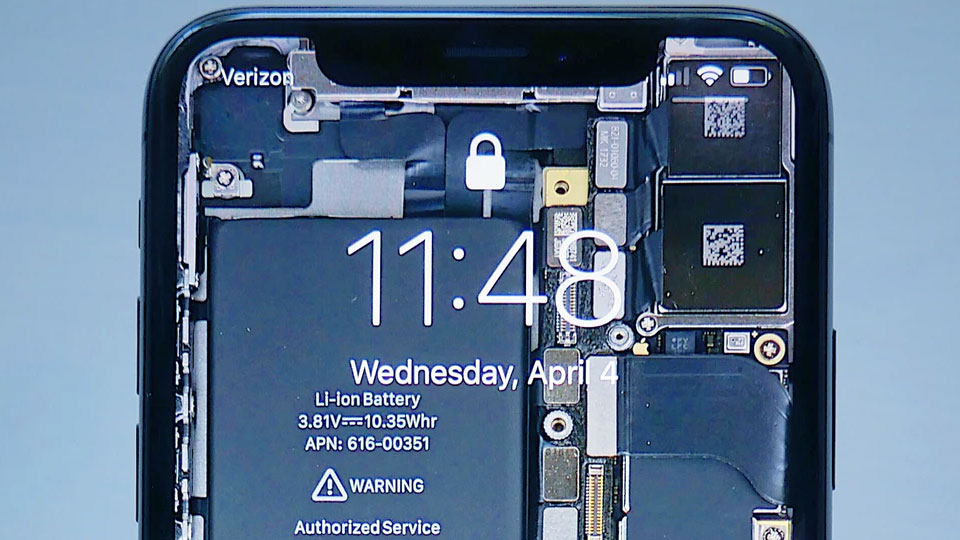
14. Secret Game
Starting with Android 2.3 Gingerbread, Google puts a little secret for users on all their devices. However, it can be quite difficult to find it. Still, for those who know the secret, it won't be hard to share it with others. Which is what we do in our case. First, go to Settings and choose "About Phone" or "About Tablet." Quickly tap the
Android version bar several times, and when the little marshmallow logo (for Android Marshmallow devices) appears, quickly tap it again and a special mini-game will open. Have you looked for it yet? So what are you waiting for? It'll give you a great way to spend a few free minutes, even if your smartphone has no games at all.
15. Display Touch.
In many YouTube videos that deal with any interaction with a smartphone, it is sometimes quite difficult to pinpoint exactly where the user touches the screen of his device. The solution to such a problem, if it can be really useful for someone in a certain situation, is to turn on the option to display touches, which is in the menu "for developers". Then the smartphone will display a white dot on the display where your finger touches it. Naturally, to enable this feature, you first need to access the developer menu.
16. Save a web page as a PDF file
Chrome is one of the most popular web browsers today, with ubiquitous use not only on computers and laptops but also on mobile devices. This neat little trick for Android devices will require a bit of pre-planning to pull it off, but in case you want to convert a web page to pdf, it's a pretty reliable option. So before you get started, gather all the articles you want to read and open them through Chrome. Now all you have to do is go to the menu and click "Share" and then "Print" and then just save the web page as a PDF.
17. Viewing through a file directory
Many third-party apps allow you to see content in your phone's memory, but what if you simply don't have enough space to install another new app? The solution is pretty simple - go to Chrome. Yes, it's your default (well, downloaded) browser that can serve as your explorer. Just type file:///sdcard/ in the address bar and all the content on your phone, both old and new, will be displayed on the page, as it should be.
 Samsung Galaxy Note 4
Samsung Galaxy Note 4  Nokia 3.1 Plus
Nokia 3.1 Plus  Motorola Moto G60
Motorola Moto G60  Micromax Selfie 2 Note
Micromax Selfie 2 Note  Samsung Galaxy A10e
Samsung Galaxy A10e  Mirage 61S
Mirage 61S