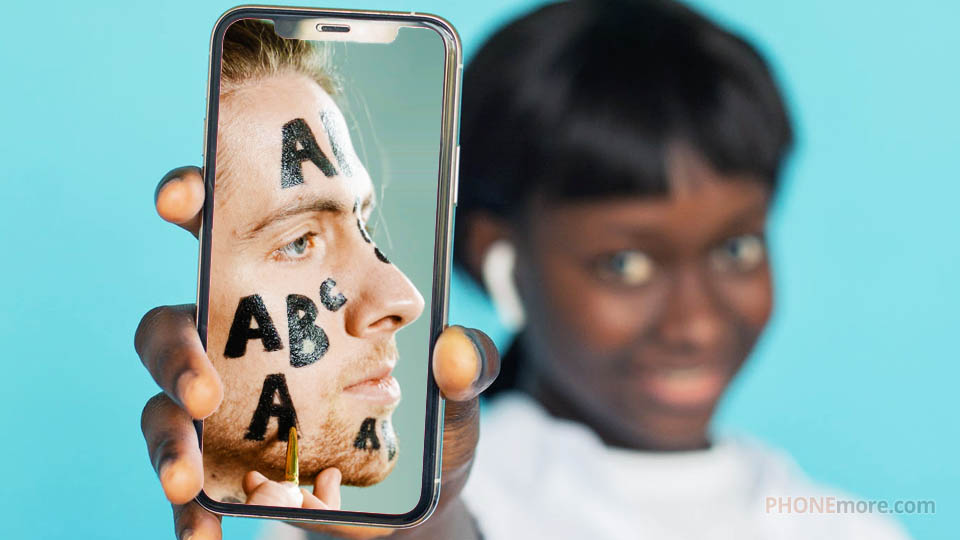
The Android operating system is very user-friendly and quite flexible. You can customize anything and change any component to suit your needs. But unfortunately the system is poor when it comes to fonts. Some developers independently add to the gadgets a function to change the typeface, because this is also an important aspect of customizing the smartphone to personal preferences of the user. Others suggest using third-party programs that you can install on your phone and get started.
However, the standard font on Android completely satisfies the needs of the user. It's comfortable, pleasant and perfectly readable. But let's agree that sometimes you want to change something, add something special to your phone or tablet. Today we're going to show you how to install new fonts on Android, so that your device design becomes more inspiring. Let's go!
Why Install New Fonts?
First of all let's answer this question.The issue of how to install new fonts on Android may be of interest to users who are not satisfied with scripts for a number of reasons. This may be a desire to upgrade the visual appearance of controls, or the need to find the necessary set for low vision. Therefore, the marketplaces are full of exclusive font packs that you can use to diversify the work with your gadget.
Anyway, we will help you to understand how to get fonts on Android. But remember that the replacement actions should be carried out carefully, so as not to provoke the appearance of bugs in the operation of the phone.
How to Install New Fonts on Android?
Initially, the functionality of the Android OS does not allow the user to change the system font. To fix this shortcoming, a number of developers have built into the operating system of their gadgets several typefaces, giving the owners of the devices the opportunity to choose the font they like from the provided options. But these offerings do not give the uniqueness that the gadget owners are trying so hard to find. Therefore, the most proven options are the use of third-party applications. Now let's look into this in more detail.
Method 1: Using the built-in features of smartphones
As already noted a number of gadget manufacturers have added a change feature, that is, switching between fonts. Samsung is also among them. So, to change scripts on Android you need to:
- Go to Settings and select Display.
- Select Font and find the option you like.
- After that, confirm your actions.
Here you can also install additional fonts, but they are all mostly premium. However, you can bypass this and install your own lettering, including from TTF files fonts.
Method 2: Using third-party applications like FontFix
This is one of the most popular programs for downloading fonts on Android. It works great on all gadgets, except Samsung, because devices of this developer often block the normal operation of the application. So to begin with, download the application from Play Market and install it on your mobile device. The charge for free is to display ads at the bottom of the interface, or to see ads while using the app.
When you open the app, you will see an offer to buy paid fonts, get bundles, etc. You can take advantage of these features. Then you see a list of typefaces. There are approximately 100 available fonts:
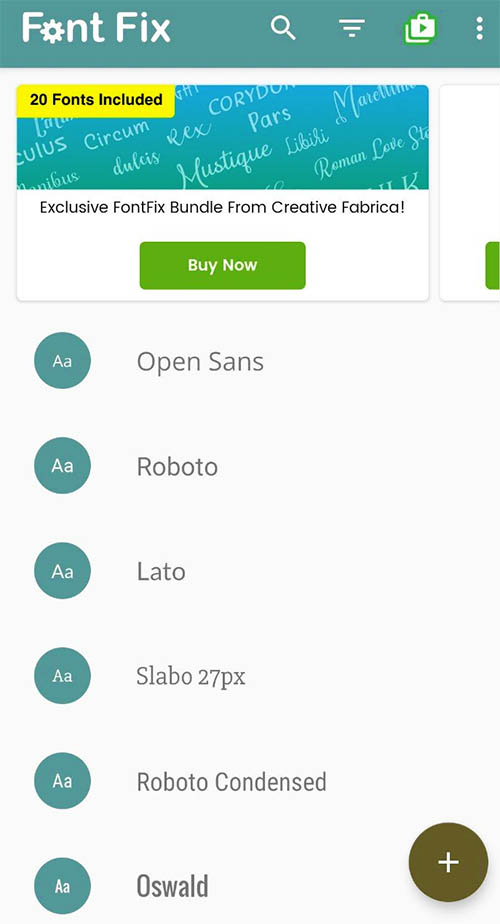
Choose the desired product and open it. Here you will see previews, glyphs, and information about the font. It allows you to learn more about the lettering, including its size, weight class, etc.
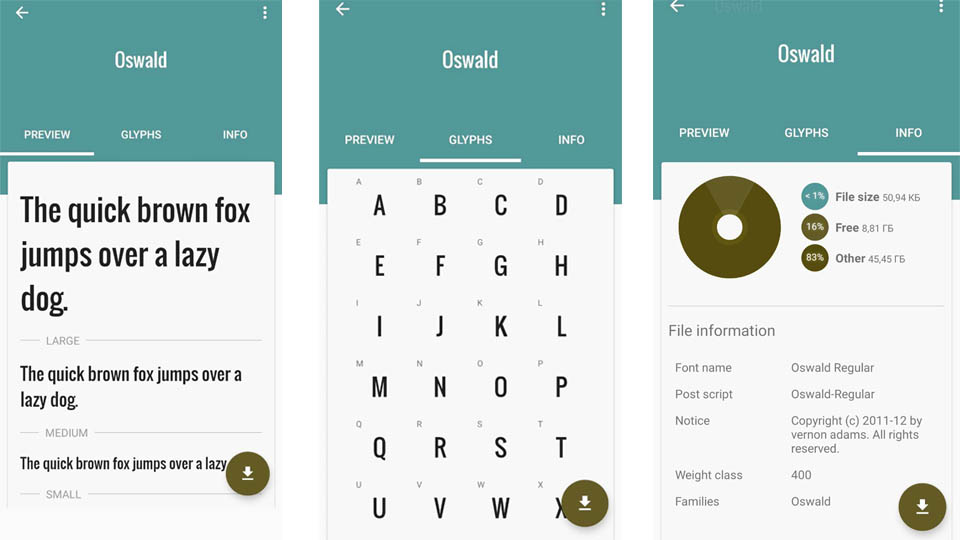
Next, all you have to do is install the typeface by clicking on the arrow and change the main font to the selected one.
Now you can enjoy the new design of your Android!
 Samsung Galaxy S25
Samsung Galaxy S25  iQOO Neo6 SE
iQOO Neo6 SE  Multilaser MS80X
Multilaser MS80X Fairphone 4
Fairphone 4  Samsung Galaxy Mega 6.3
Samsung Galaxy Mega 6.3  LG K10
LG K10 

