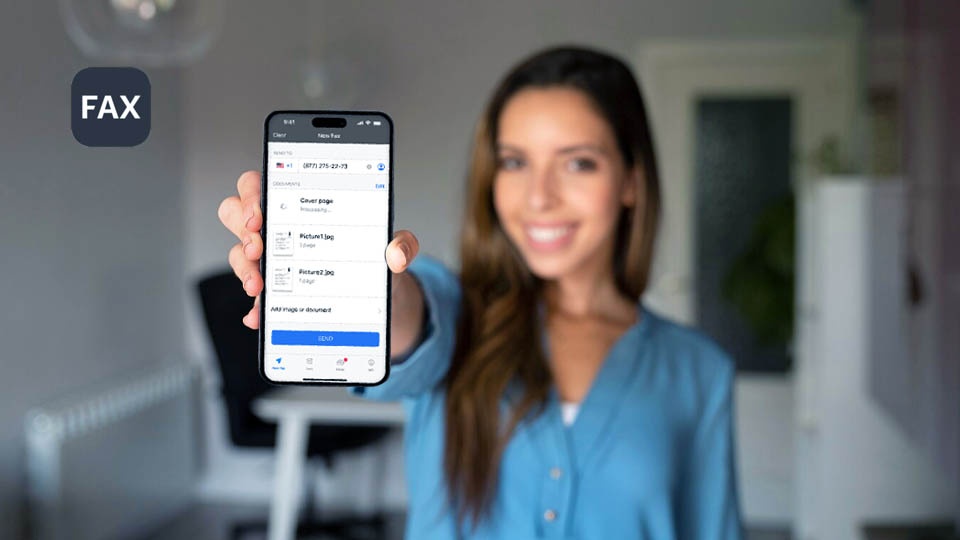
You may find it a bit weird, but there are still instances where faxing documents remains a necessity, especially in certain industries like healthcare and legal services. While traditional fax machines require a physical connection to a phone line, modern technology has introduced alternatives, including the ability to fax from smartphones like the iPhone.
So, can you fax from an iPhone? The short answer is yes. The longer answer involves understanding the methods available and the apps you can use to accomplish this task. Check out these four for example.
Firstly, iPhones do not have built-in fax capabilities like they do with email or messaging. However, with the right apps and services, you can effectively turn your iPhone into a fax machine.
Online Fax Services
One method is to use online fax services. These services typically offer mobile apps that allow you to send and receive faxes directly from your iPhone. They work by converting the documents you want to fax into a digital format that can be transmitted over the internet to a traditional fax machine.
Some popular online fax services include eFax, MyFax, and Fax.Plus. These services often provide features such as document scanning, digital signatures, and cloud storage integration, making faxing from your iPhone a seamless experience.
To fax a document using one of these services, you simply need to:
- Open the app on your iPhone.
- Select the document you want to fax from your device or cloud storage.
- Enter the recipient's fax number.
- Hit send.
The service takes care of the rest, transmitting the document to the recipient's fax machine in a matter of seconds.
Email-to-Fax Services
Another method is to use email-to-fax services. These services allow you to send a fax by simply composing an email from your iPhone and attaching the document you want to fax. You then enter the recipient's fax number followed by the domain of the email-to-fax service provider. The provider receives the email, converts the attached document into a fax format, and sends it to the recipient's fax machine.
Several companies offer email-to-fax services, including FaxZero, HelloFax, and PamFax. Some of these services have dedicated mobile apps, while others can be accessed directly through email.
Regardless of the method you choose, faxing from your iPhone offers convenience and flexibility. Whether you're on the go or working remotely, you can send important documents without the need for a physical fax machine or phone line.
Receiving Faxes on Your iPhone
But what about receiving faxes on your iPhone? Again, online fax services come to the rescue. Most of these services provide you with a dedicated fax number that can receive incoming faxes. When someone sends a fax to your number, the service receives the fax, converts it into a digital format, and notifies you through the app or via email. You can then view and download the faxed document directly to your iPhone.
In addition to online fax services, there are also standalone fax apps available on the App Store that allow you to send and receive faxes from your iPhone. These apps typically offer similar features to online fax services but may cater to specific use cases or offer different pricing plans.
So, while iPhones do not have native fax capabilities, you can still fax documents from your iPhone using third-party apps and services. Whether you need to send a signed contract, medical records, or legal documents, faxing from your iPhone is a viable option that can save you time and hassle. With the right tools at your disposal, you can harness the power of modern technology to streamline your communication workflow and keep up with the demands of today's digital world.
 Xiaomi 14 Pro
Xiaomi 14 Pro  Xiaomi Mi 9
Xiaomi Mi 9  Xiaomi Poco F4 GT
Xiaomi Poco F4 GT  Lenovo Legion Y70
Lenovo Legion Y70  Samsung Galaxy A15
Samsung Galaxy A15  Motorola Droid Bionic
Motorola Droid Bionic 

