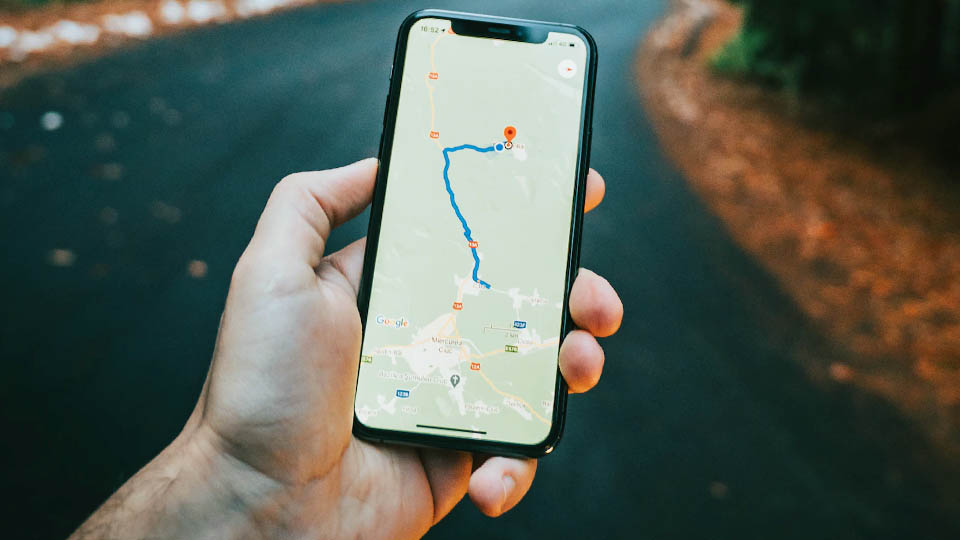
You might be wondering, is it possible to fake your GPS location on your iPhone? The answer is yes! Keep in mind that faking your GPS location can have consequences, so use caution when doing this. In this blog post, we tell you how to fake location on iPhone if you need to spoof your location.
Location changers are popular among game players. Many gamers use location changers to play games that are not available in their region. For example, some gamers use location changers to play Pokémon Go, which is not available in all countries. Location changers can also be used to get around restrictions that are placed on games by app developers or parents. Some parents use location changers to restrict their children's access to certain games or apps.
Understanding The Working of GPS
A smartphone's GPS capability plays a vital role in location-based applications, such as mapping and weather applications. It can be inconvenient or even oppressive at times to be tracked in this way. There are ways to trick the location tracking features on your mobile device, no matter if you're a teenager hiding from your parents or a person with an abusive significant other who is obsessively keeping an eye on you.
However, you will need some help from outside. No matter which device you use, there isn't a simple one-button setting that will instantly change your virtual location. For your deception to succeed, you'll need to dig a bit.
A GPS chip is installed in your phone and it relays coordinates to the operating system (OS) whenever you turn it on so that it can constantly update your position. That data is then shared with apps that need location data. If you want to get around it, you'll need to deceive those applications into accepting false GPS data.
There are plenty of virtual location changer apps available that you use to do the trick. We will show you step-by-step how to use an application to fake your GPS.
How to fake GPS location on iOS with Dr.Fone Virtual Location
This app is one of the most popular GPS spoofing apps for iPhone. It can be used to spoof your location in any game or app. Follow the step-by-step guide below if you are wondering how to spoof iPhone location:
Step 1: Run the iOS GPS spoof software on your PC or Mac and select the "Virtual Location" tab from the main interface.
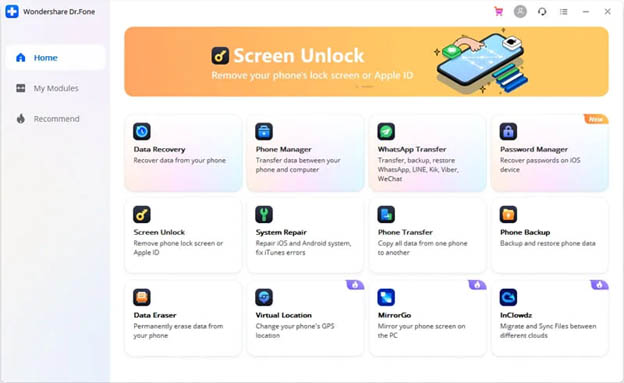
Step 2: Connect your iPhone to your computer system and Hit the "Get Started" button on the screen once it shows up.
Step 3: You can easily locate the actual location in the following window. If you are unable to locate it, click on the "Center On" icon (located on the lower right side) and the precise location will be displayed.
Step 4: To activate the " teleport mode ", choose the third option from the three that appear on the upper right side of the screen. Enter the location name and tap "Go".
Step 5: A small pop-up box will appear if the system is able to get the location correctly. From there you can find out how far the place is. To get there, click the "Move Here" button.
Step 6: Congrats! iOS location changer has worked successfully. Now you have a fake GPS location iPhone in your hands. The location-based apps on your iPhone will now display the fake location.
How To Simulate The Route Movement Between Two Places?
If you want to simulate the route movement between two places, there are a few things that you need to do. First, you need to find a location changer app that supports spoofing your GPS location. Once you have found such an app, you need to enter the starting point and the destination. After that, you need to set the speed at which you want to move. Once you have done all of this, you can start the simulation. Fortunately, you can also make it happen using Dr.Fone app. Just follow the steps given below:
Step 1: Launch the tool and complete the start process. Once the start process is complete, you will see the “one-stop route” option in the top right corner. Click on it and some options will appear on your screen.
Step 2: Decide where on the map you want to move to. An information pop-up box will show you the distance.
Step 3: Now you need to select the mode of speed that you want to use to travel to that location like walking, cycling, car, etc. In the pop-up window, click "Move Here".
Step 4: You will be prompted to enter a number in another pop-up window. How often can you travel between the two locations is shown by this number? Click "March" once you're ready.
Step 5: Starting now, the iPhone will be spoofing GPS and simulating movement. With the previously selected speed, you can track the movement.
So, this is how to fake location on iPhone. Dr.Fone is one of the best ios location changer tools that helps you fake GPS location iPhone.
Dr.Fone Virtual Location (iOS/Android)
Dr.Fone is a tool that allows its users to track their friends and family by using it. Using its location tracking feature, this application can trick users into thinking that they are around them while they will be in another country. The settings page lets you adjust how far away your location can be seen by other people.
Pricing
The plan starts at $9.95 /month and it will be a lot cheaper if you go for a quarterly or yearly plan.
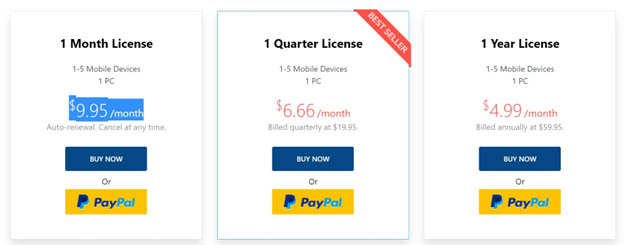
Final Verdict
The whole point of GPS spoofing is that no one can tell whether you're faking your location. For that reason, it's best to use a utility like Location Spoofer with a No-Jailbreak method. Whether you need to fool a few friends or the entire world with your fake location, this article can help you achieve your goals. Dr.Fone Virtual Location is one of the best location changer apps that you can use to spoof your GPS location. It is very easy to use and it is also very reliable. It is free to try, so give it a shot!
 BlackBerry Bold 9650
BlackBerry Bold 9650 Samsung Galaxy S22+
Samsung Galaxy S22+  Huawei Mate 20 Pro
Huawei Mate 20 Pro  Jiayu G4
Jiayu G4  Samsung Galaxy A50
Samsung Galaxy A50  Samsung Galaxy Z Flip 4
Samsung Galaxy Z Flip 4 

